A free video editor that works well on top of everything? I also thought that I would not find one ... But no. Such a video editor exists. And most importantly, he copes with his function. This video editor is called VSDC Free Video Editor .
The fact is that for some articles I make video tutorials by recording video from the computer screen, and also add a splash screen with an audio track there. This requires video editing. I've tried many video editors and they all failed in their own way. I'll tell you about a few of them:
- Pitivi - the video editor that I used under linux is good for everyone, but crashes periodically;
- Microsoft Movie Maker - some strange and incomprehensible to me, I just didn't like it;
- Nuke - Powerful video editor used to make the Avatar movie, comes with a free non-commercial license. But he is terribly gluttonous for resources, which led to the impossibility of comfortable work on my laptop;
- Sony Vegas - had a chance to work, but how do people give money for it? Brake software.
- Adobe Premiere - everything is fine, but when importing video, it often shifted audio and video tracks and produced artifacts in the picture. Maybe I'm just unlucky, and I'm wrong about this software, my experience was just that.
This list could go on and on, but we won't. All I needed was a normal montage of several video and audio tracks with a simple transition effect a la transparency . And I was lucky to find this free video editor.
VSDC Free Video Editor
Launch video editor
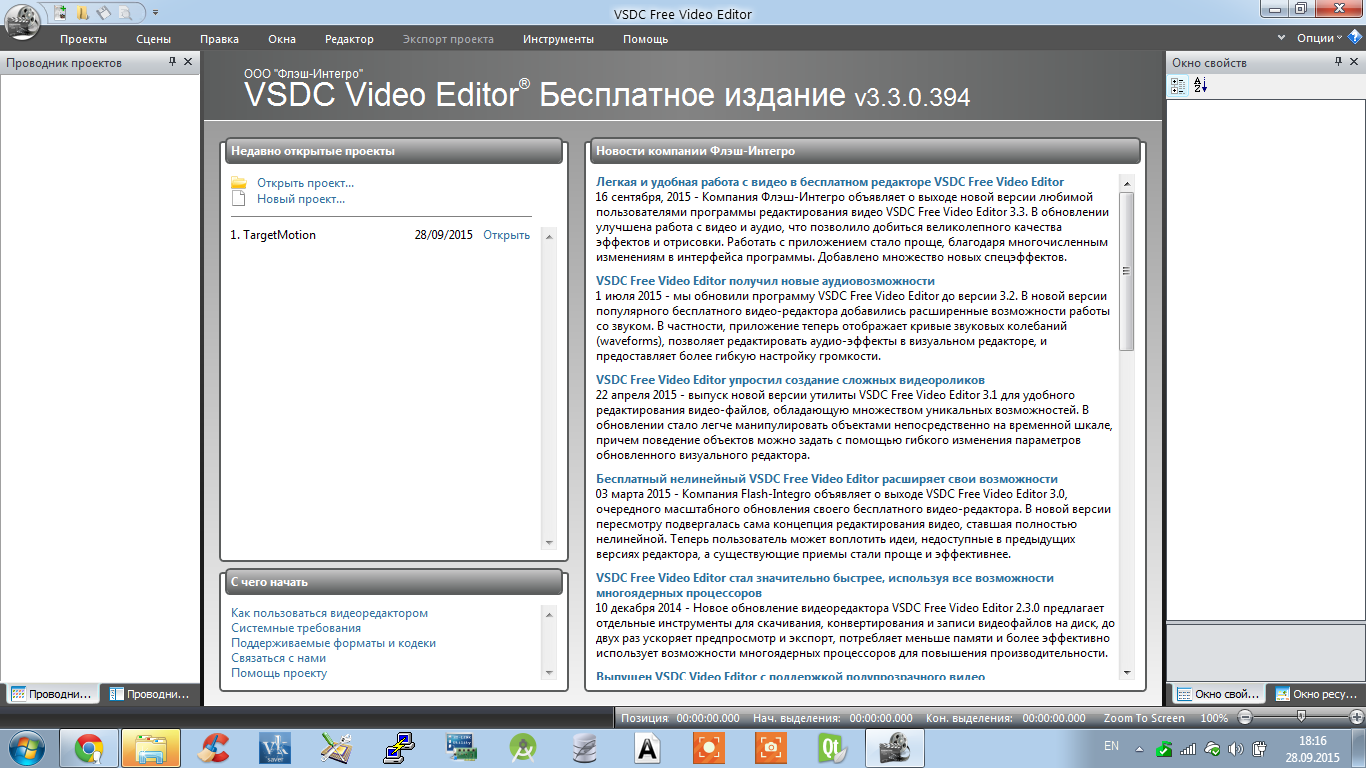
When launched, VSDC Free Video Editor will show Us the news of the developer of this video editor.
Project creation
After that, in the Projects tab, select New project and the project settings window will open, where it will be possible to set the project resolution, as well as the frame rate and audio tracks.
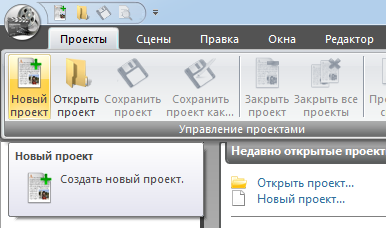
Create a project
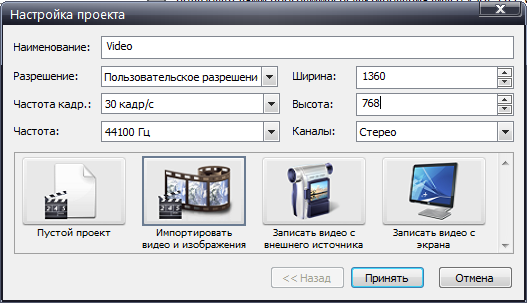
Setting up a project on creation
Slideshow Assistant
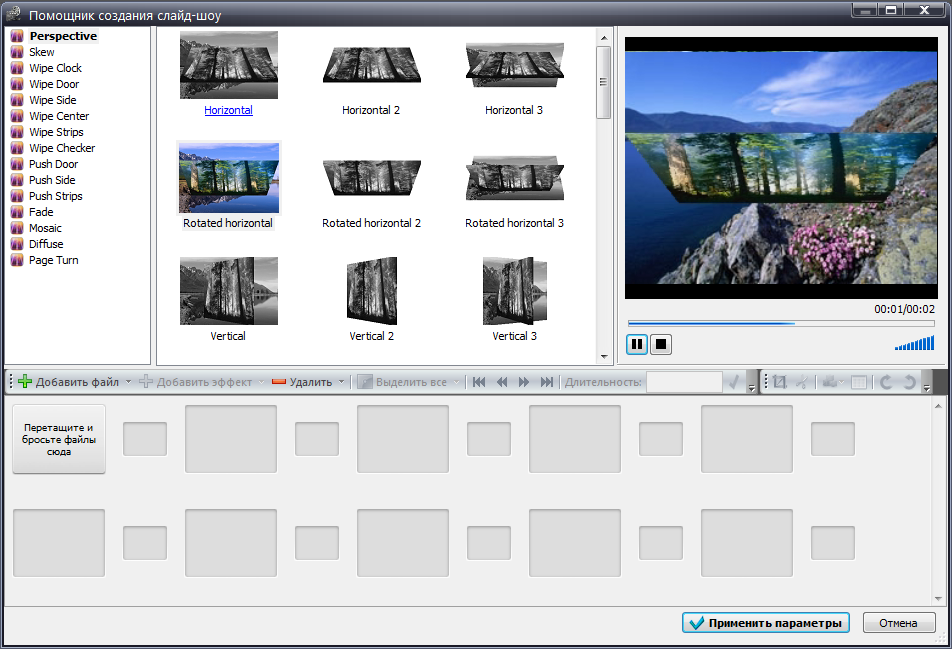
Slideshow Assistant
After creating the project, VSDC Free Video Editor will helpfully offer us to create a slideshow, but we will refuse it.
Video editing
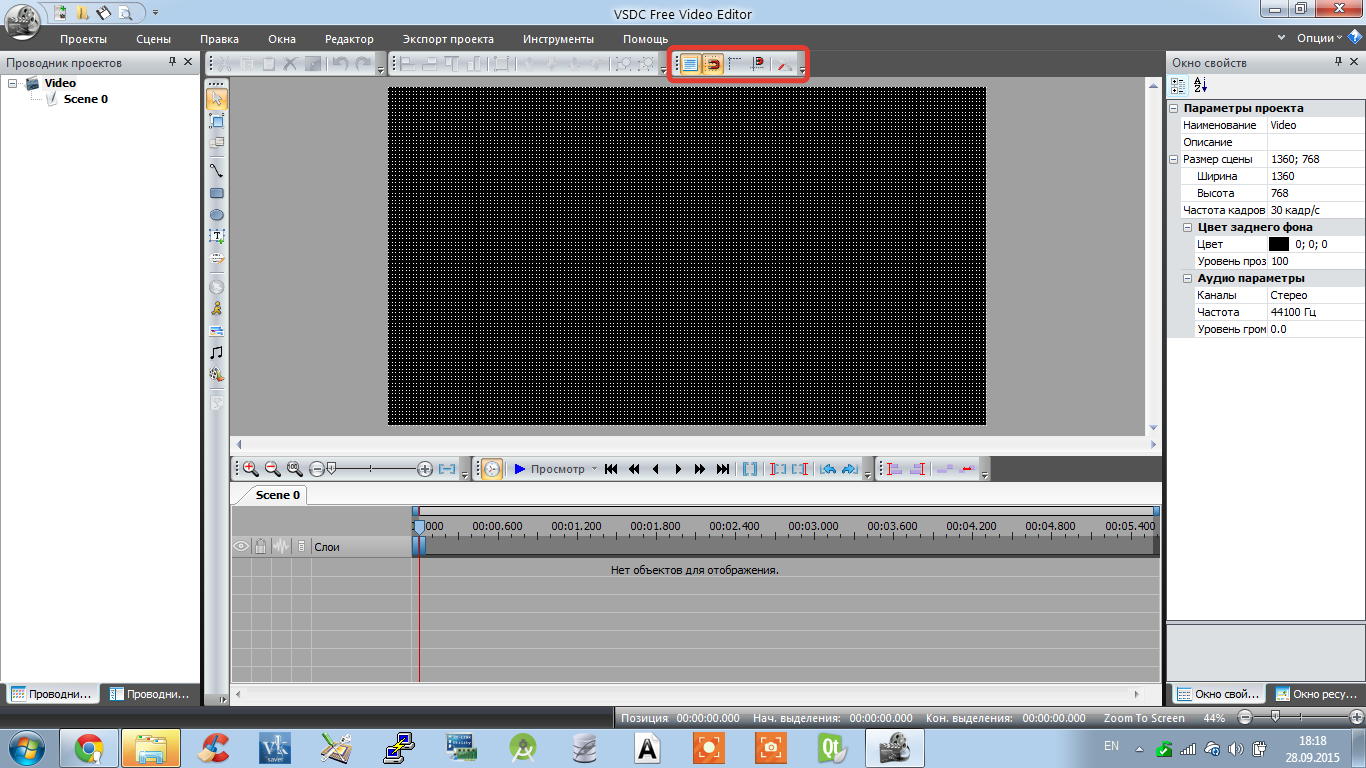
Video editing
After the project is created, we will need to add video and audio tracks to the scene. Remarkably, when adding video tracks to the screen, it will be necessary to stretch the area on the screen in which the track we have added will be displayed. This is quite handy if we want to play two videos in one frame.
I also recommend turning on the grid and grid snapping for the convenience of arranging the video on the screen.
The Scene 0 tab contains audio and video tracks where we will add files for editing. You can add files by simply dragging the file to the area of the screen where the video itself is displayed in the preview. That is, in a black rectangle with a grid in the screenshot.
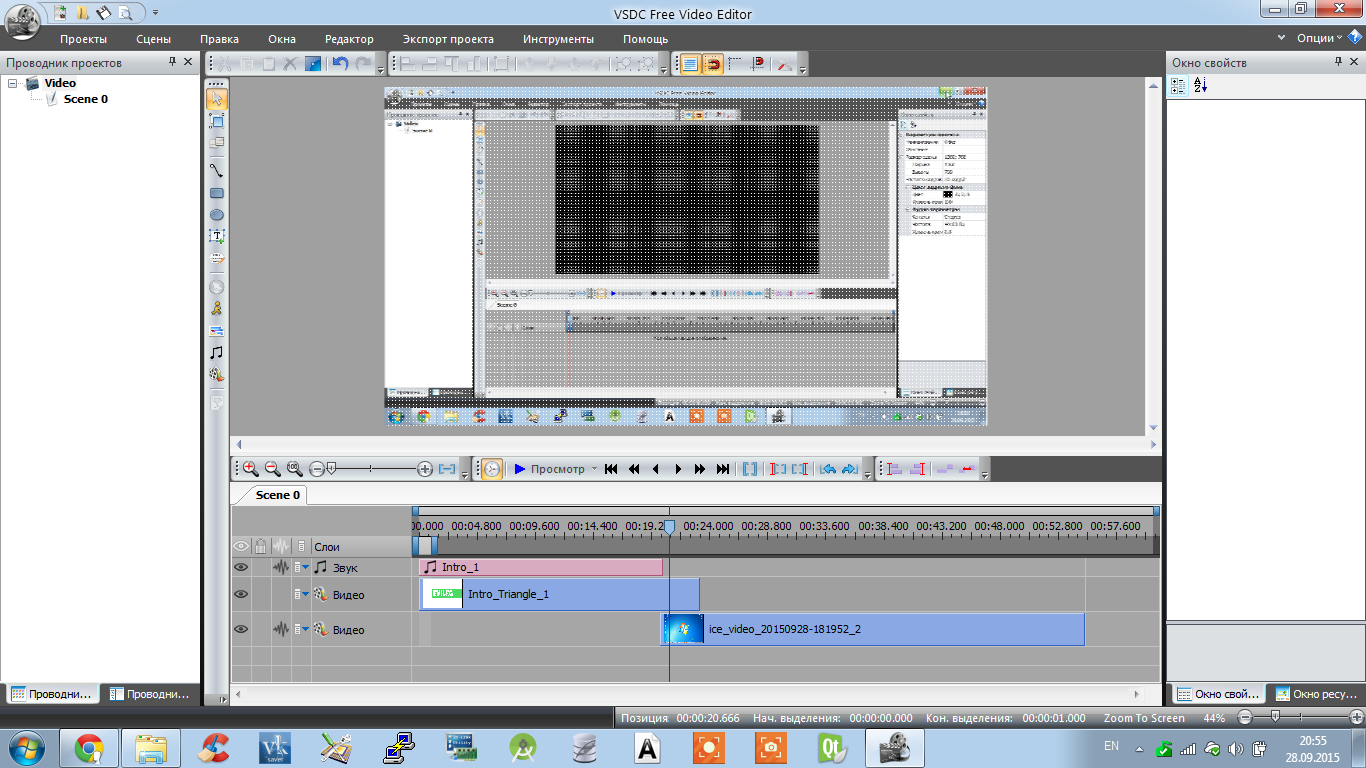
It also has one nuance in the location of the tracks. The fact is that the track that is located at the very bottom of the track editor is actually the topmost layer in the video.
The program also allows you to cut the video and scatters the cut pieces automatically into different tracks, which is also very good for work.
It is also possible to add blur transition effects, captioning frames, overlaying various rectangles, etc.
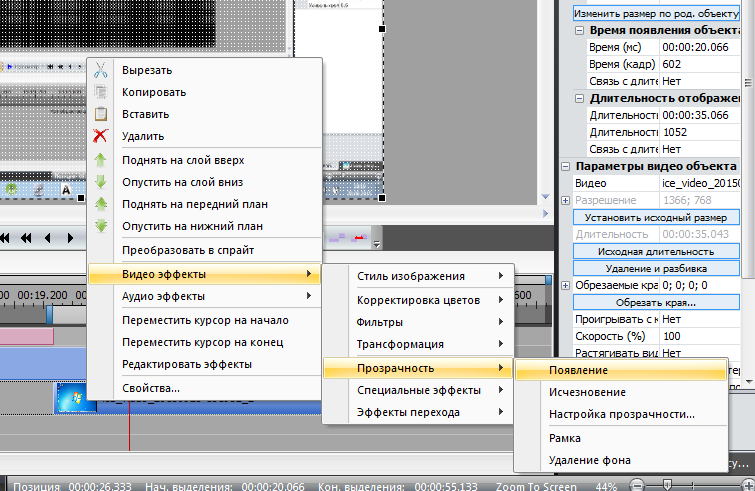
By calling the context menu on a track, we can add transition effects from track to track. Specifying the duration of the effect.
After all the tracks are added and the effects are set, we can start converting the video to the format we need.
To do this, go to the Export project tab and select the output file format and multimedia device. In our case, it will be a computer. Also, do not forget to set the output folder where the converted file will be saved.
After the project is set up for export, we need to select the conversion tab and click on the widget Start conversion. The percentage of completion will be displayed in the conversion tab.
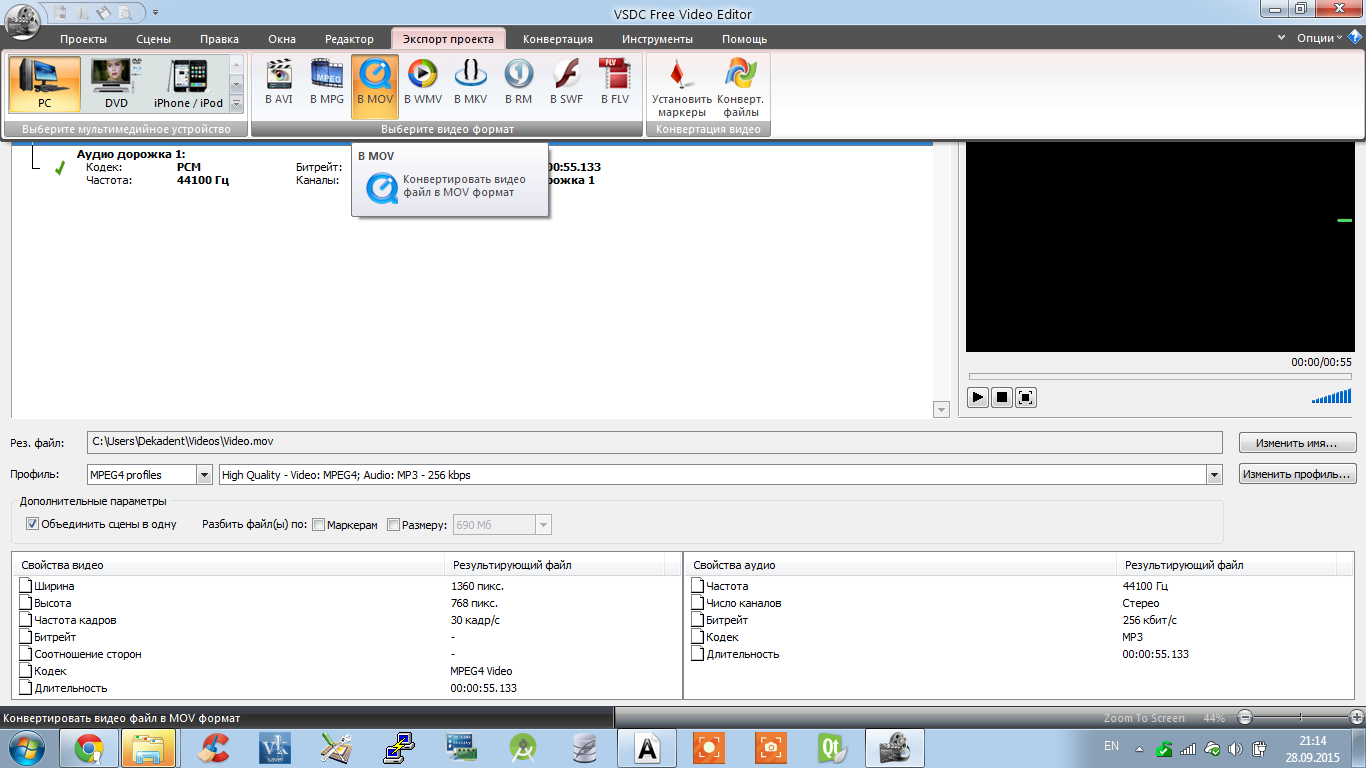
Project export
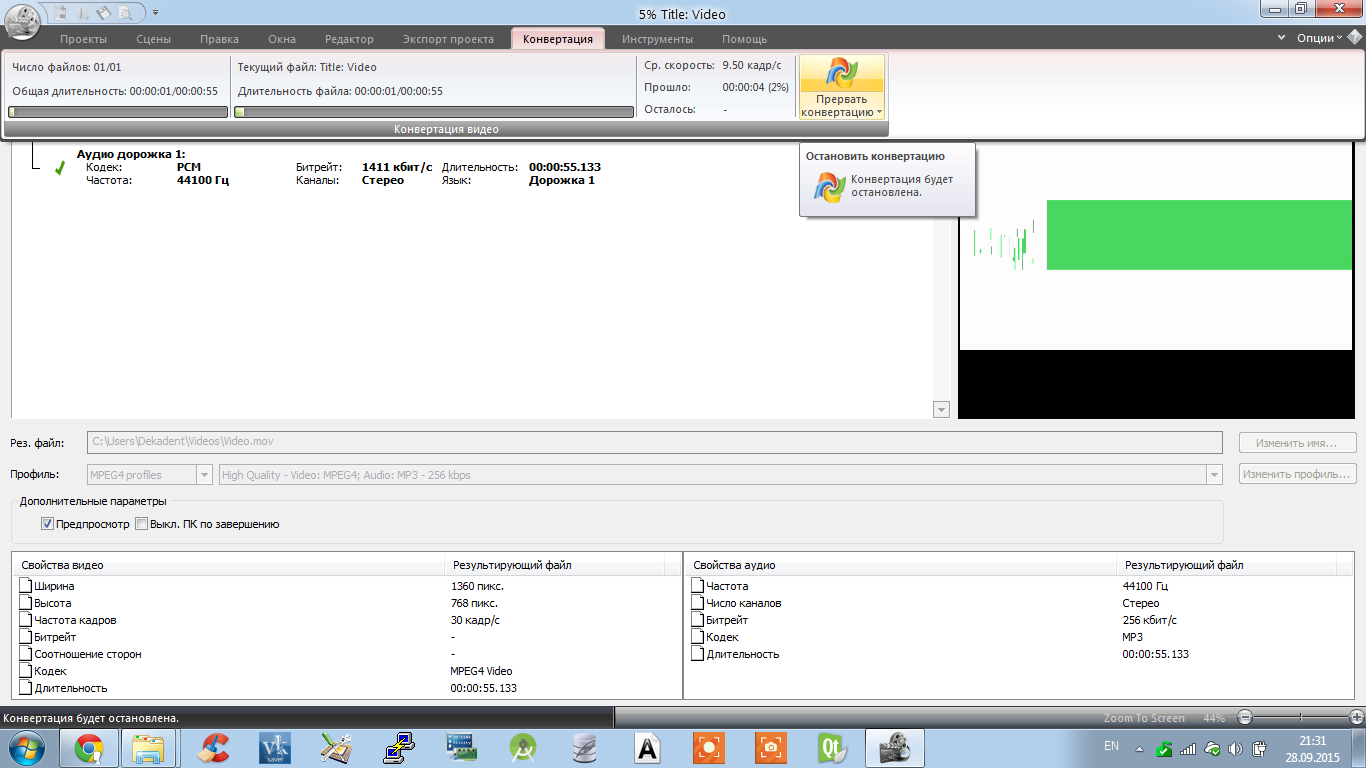
Conversion process
Summary
In conclusion, I want to say that this is an excellent video editor, and most importantly, it works without brakes when editing and adding video to a project. Also, there were no problems with importing a file and moving tracks.
During the installation of VSDC Free Video Editor , I recommend using the custom installation and disabling the installation of two additional programs. They are not malicious, but so that there are no surprises, do not forget to uncheck the boxes to install them.
You can also watch the video tutorial on this video editor.
