When developing your application to Qt may happen a situation where required in an application written in QWidgets implement functional written in QML. To solve such a problem can be used QQuickWidget class that is used to render QML .
Write a simple hello world, which will draw the code written in QML widget that is placed in the window, based on QWidget . To make it look as follows:
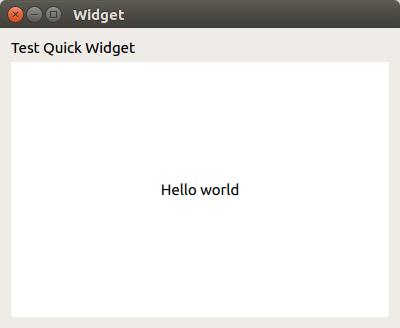
Configuration of Pro file
To use this object class, you need to connect a Pro project file quickwidgets module. Also add a resource file, which will contain qml files, namely QmlLabel.qml file.
- QT += core gui quickwidgets
- greaterThan(QT_MAJOR_VERSION, 4): QT += widgets
- TARGET = qmlwidget
- TEMPLATE = app
- DEFINES += QT_DEPRECATED_WARNINGS
- SOURCES += main.cpp\
- widget.cpp
- HEADERS += widget.h
- FORMS += widget.ui
- RESOURCES += \
- qml.qrc
widget.h
In the header file of the application window to include the header file of QQuickWidget and declare an object of this class.
- #ifndef WIDGET_H
- #define WIDGET_H
- #include <QWidget>
- #include <QQuickWidget>
- namespace Ui {
- class Widget;
- }
- class Widget : public QWidget
- {
- Q_OBJECT
- public:
- explicit Widget(QWidget *parent = 0);
- ~Widget();
- private:
- Ui::Widget* ui;
- QQuickWidget* m_quickWidget;
- };
- #endif // WIDGET_H
widget.cpp
The project was created with the help of interface designer, so the code will only be present in addition QQuickWidget object placement Grid Layout , which is responsible for the layout of the widgets in the window.
- #include "widget.h"
- #include "ui_widget.h"
- Widget::Widget(QWidget *parent) :
- QWidget(parent),
- ui(new Ui::Widget)
- {
- ui->setupUi(this);
- m_quickWidget = new QQuickWidget(this) ;
- m_quickWidget->setSource(QUrl("qrc:/QmlLabel.qml"));
- m_quickWidget->setResizeMode(QQuickWidget::SizeRootObjectToView);
- ui->gridLayout->addWidget(m_quickWidget, 1, 0);
- }
- Widget::~Widget()
- {
- delete ui;
- }
QmlLabel.qml
Content of the Hello World on the QML
- import QtQuick 2.5
- import QtQuick.Controls 2.1
- Item {
- Text {
- id: text
- text: qsTr("Hello world")
- anchors.centerIn: parent
- }
- }
