In the process of maintaining the site up to date and its development, any webmaster is faced with the fact that he needs to adjust the program code of the site, even if he sits closely on a CMS like Wordpress. Not a single template, not a single design theme can satisfy to the end, and soon a seasoned blogger begins to edit the site code. And here the question arises about the usability of the site. Manually copying files and backfilling them after editing is not the best way out. Therefore, the use of IDEs that can work with the site via FTP is a significant simplification of the webmaster.
One such IDE is PHPStorm from JetBrains. All that is required is to configure the connection to the site via FTP, when creating a project from existing code. After that, the IDE downloads content from the site that will be edited. Therefore, if you keep the site on any hosting, then enable the ability to connect via FTP, if of course hosting allows it. If it does not allow, then change the hosting provider.
Step-by-step project setup with FTP connection
Step one
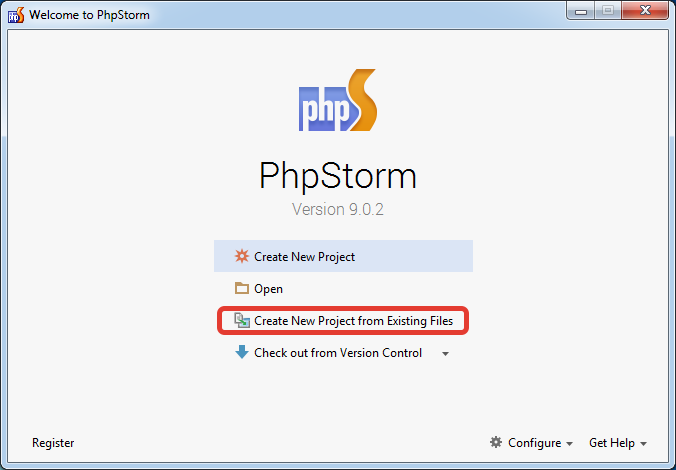
Run PHPStorm and select the following item:
Create New Project from Existing Files
Second step
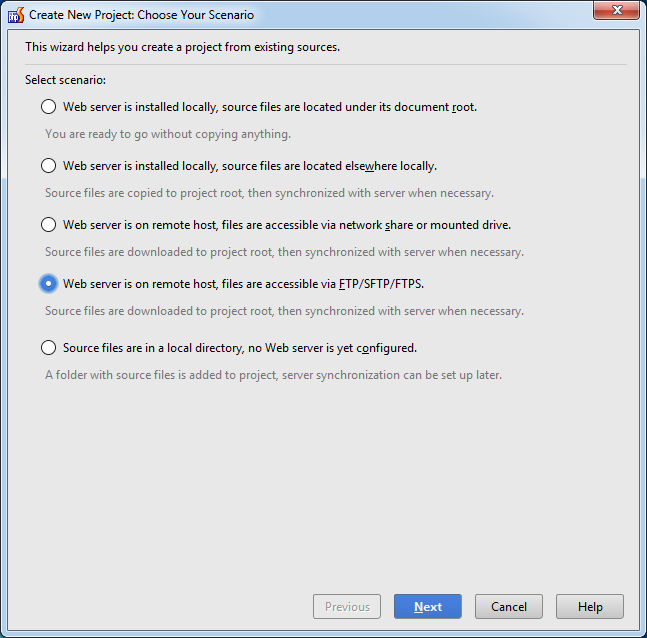
Select the project creation point according to the following scenario:
Web server is on remote host, file are accessible via FTP/SFTP/FTPS.
Third step
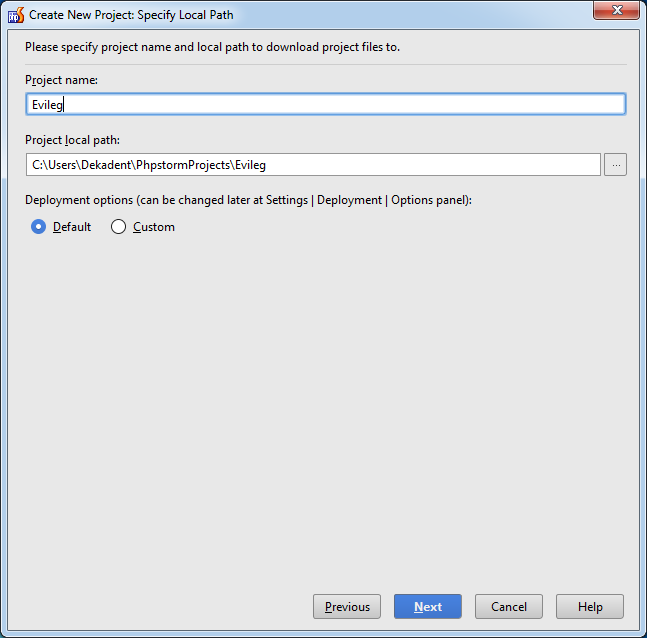
We configure the project name and the path to the local folder where the site will be located on your PC. Deployment options can be left as default.
Fourth step
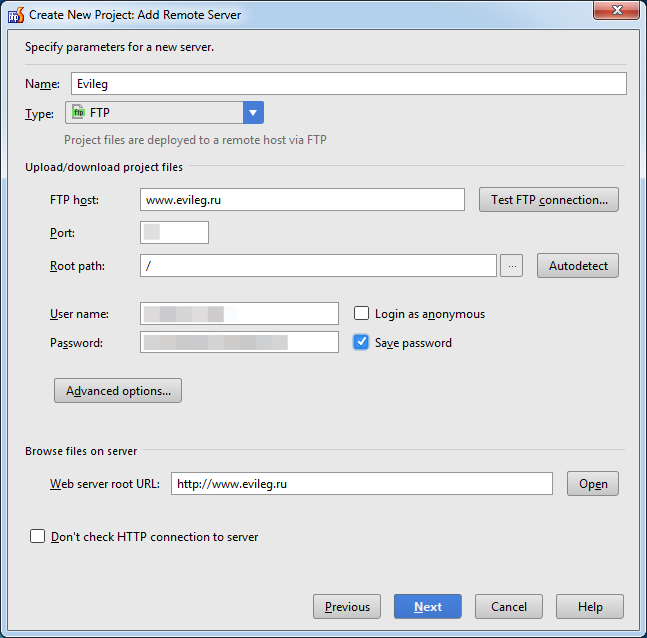
At this step, you need to fill in the following fields:
- Name - Project name
- Type - Type of connection (combobox)
- FTP host - website addresses on the Internet, or by IP address
- Port - port in the TCP / IP protocol stack through which the connection will take place
- Username - username that connects
- Password - connecting user password
- Web server root URL - Root Site URL
Fifth step
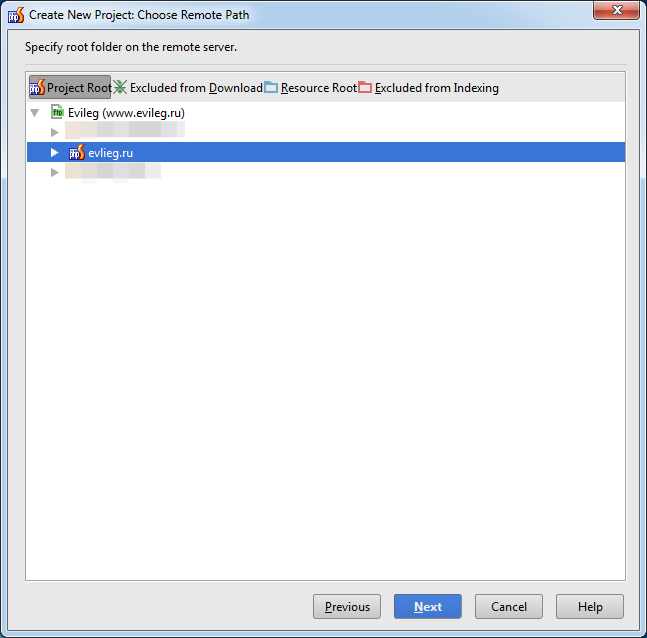
Choose only the folder that you will often edit. If you use CMS, then it makes sense to download only the theme. And downloading CMS files does not make sense, since you are unlikely to correct them.
Sixth step
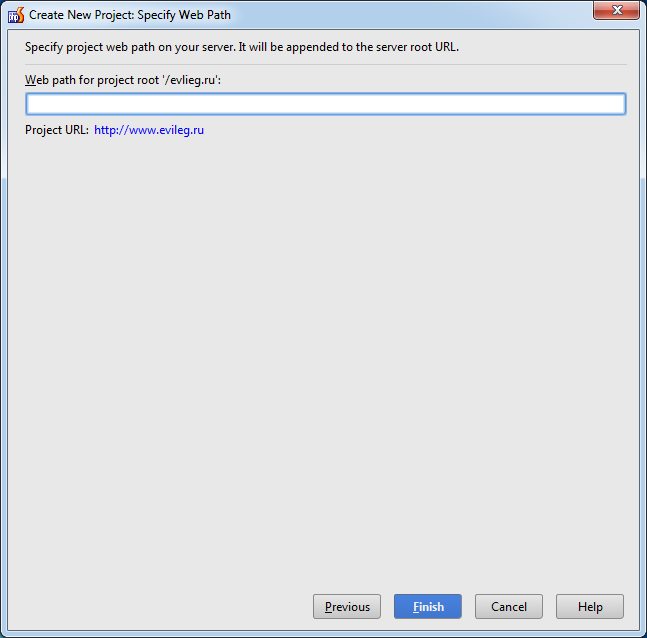
In the last step, just click Finish
Seventh step
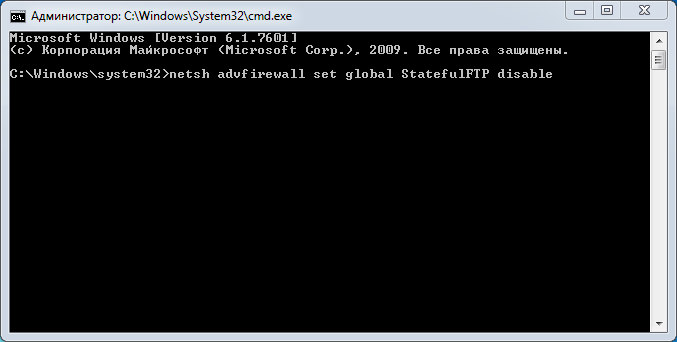
To use FTP, you need to configure connections through the firewall. To do this, enter the following command at a command prompt:
netsh advfirewall set global StatefulFTP disable
The command line must be run with administrator privileges.
Result
After setting up a project in PHPStorm to work via FTP, you will feel how your Webmaster’s life will become easier.
