- 1. Project structure
- 2. widget.h
- 3. widget.cpp
- 4. Result
To work with the network in Qt 5 , the Network module is used, and for data transmission over the network, you can actively use the QNetworkAccessManager class if you do not create your own protocol for data transfer. But for working with FTP it is enough to use QNetworkAccessManager , with which we already worked when downloading a file from the site .
We will write a small program that will upload an arbitrary file to the server, which we will select on our PC using the file selection dialog. Also, the progress of the file upload to the FTP server will be shown.
To do this, there will be a button in the application window to open the file selection dialog. QLineEdit, in which the path to the file will be displayed. QLineEdit, in which we will enter the address where the file will be downloaded. A startup boot button, and a progress bar that will show the progress of the file upload to the server.
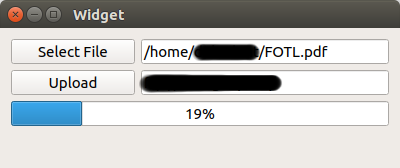
Project structure
- UploadFile.pro - Project profile.
- main.cpp - File of the main function.
- widget.h - Application window header file.
- widget.cpp - Application window implementation file.
- widget.ui - Application window form file.
In the project profile, you need to add a network module to work with QNetworkAccessManger.
- QT += network
The main.cpp file is created by default and is not affected by the change. The graphic designer will create a window form, which was shown at the beginning of the article.
widget.h
- #ifndef WIDGET_H
- #define WIDGET_H
- #include <QWidget>
- #include <QNetworkAccessManager>
- #include <QNetworkReply>
- #include <QString>
- #include <QFile>
- namespace Ui {
- class Widget;
- }
- class Widget : public QWidget
- {
- Q_OBJECT
- public:
- explicit Widget(QWidget *parent = 0);
- ~Widget();
- private slots:
- void on_selectFileButton_clicked(); // Slot for calling the file selection dialog
- void on_uploadButton_clicked(); // Upload slot
- void uploadFinished(QNetworkReply *reply); // Upload finish slot
- void uploadProgress(qint64 bytesSent, qint64 bytesTotal); // Upload progress slot
- private:
- Ui::Widget *ui;
- QNetworkAccessManager *m_manager;
- QString m_fileName;
- // You must save the file on the heap
- // If you create a file object on the stack, the program will crash.
- QFile *m_file;
- };
- #endif // WIDGET_H
widget.cpp
- #include "widget.h"
- #include "ui_widget.h"
- #include <QFileDialog>
- #include <QUrl>
- #include <QDebug>
- Widget::Widget(QWidget *parent) :
- QWidget(parent),
- ui(new Ui::Widget)
- {
- ui->setupUi(this);
- m_manager = new QNetworkAccessManager(this);
- connect(m_manager, &QNetworkAccessManager::finished, this, &Widget::uploadFinished);
- }
- Widget::~Widget()
- {
- delete ui;
- }
- void Widget::on_selectFileButton_clicked()
- {
- m_fileName = QFileDialog::getOpenFileName(this, "Get Any File");
- ui->fileNameLineEdit->setText(m_fileName);
- }
- void Widget::on_uploadButton_clicked()
- {
- // Создаём объект файла при запуске загрузки
- m_file = new QFile(m_fileName);
- // Next, you need information about the file name
- // The upload path to the server should look like this
- // ftp://example.com/path/to/file/filename.txt
- // That is, we specify the protocol -> ftp
- // Server -> example.com
- // The path where the file will be located -> path/to/file/
- // And the name of the file itself, which we take from QFileInfo -> filename.txt
- QFileInfo fileInfo(*m_file);
- QUrl url(ui->uploadUrlLineEdit->text() + fileInfo.fileName());
- url.setUserName("login"); // Set login
- url.setPassword("password"); // Set пароль
- url.setPort(21); // Protocol port, which we will work on
- if (m_file->open(QIODevice::ReadOnly))
- {
- // Start upload
- QNetworkReply *reply = m_manager->put(QNetworkRequest(url), m_file);
- // And connect to the progress upload signal
- connect(reply, &QNetworkReply::uploadProgress, this, &Widget::uploadProgress);
- }
- }
- void Widget::uploadFinished(QNetworkReply *reply)
- {
- // If the upload was successful without errors
- if (!reply->error())
- {
- // то закрываем файл
- m_file->close();
- m_file->deleteLater(); // delete object of file
- reply->deleteLater(); // delete object of reply
- }
- }
- void Widget::uploadProgress(qint64 bytesSent, qint64 bytesTotal)
- {
- // Display the progress of the upload
- ui->progressBar->setValue(100 * bytesSent/bytesTotal);
- }
Result
As a result, you will be able to download the selected file to the FTP server (although of course in the network on the forums and there are reports that not all FTP-servers work well, but these are nuances).
Also note that this program has few checks and validations, so enter the path to the server so that the line was closed by the slash. For example:
ftp://example.com/path/to/file/
